
I feel a bit weird posting a gift guide, as though I've finally succumbed to the siren call of capitalism, but I love steampunk and I've tried to stick to either independent artists and shops who totally deserve your support, or educational resources.
I'll start with a couple of free things: Steampunk Magazine is a fascinating publication that you can read for free online. There are nine issues to date, but excitingly it's just changed hands and Issue 10 is in the works, including a short story written by me!
I think I'm right in saying that Jules Verne's books are considered to be the first steampunk novels, and because they're out of copyright, they're all available for free on Project Gutenberg.
I should note that I haven't actually checked the postage dates for Christmas delivery for any of these, but I'm sure I'm not the only one who gives a lot of their Christmas presents after the holidays when I get around to visiting people.
Cogs computer game from Lazy 8 Studios
£6.99 on Steam for Windows and Mac OSX (not sure about Linux?) or £1.86 for Android or £1.49 for iPhone
This game is available for phones and PCs, and it's a really whimsical, addictive, slick little puzzle game. It's given me many hours of absorbing entertainment and the levels are very imaginative, with tasks like fixing a music box and building a space rocket. You play by sliding around tiles with pipes, cogs and bells on them to make a connected network. Highly recommend.

Cogs and other bits and pieces from inside watches from Red Rooster
£4.80 on Etsy
For a crafty friend, a bunch of teeny delicate pieces from disassembled watches is a great gift. These are perfect for jewellery, mixed media artwork and papercrafts. This is a goodly amount of pieces to get started with. Watch out for rogue springs that can pop up and surprise you!

The Difference Engine by William Gibson and Bruce Sterling
£7.84 at Wordery (plus I think if you use the code WELCOME10 you get a 10% discount)
This book is an absolute steampunk classic and well worth a read. It's got a story-within-a-story structure - I found the central story, which forms the main part of the book, absolutely gripping and a really good read. The other story that flanks it is less interesting, but if you persevere through the first chapter you get to the really good part.
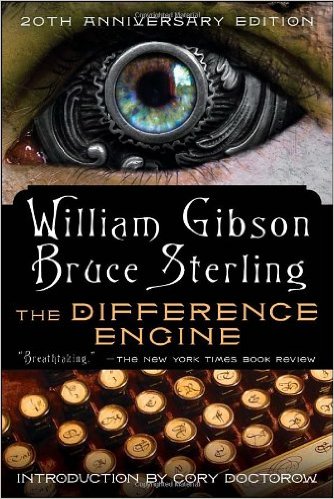
Tiny Steampunk Octopuses/Octopodes/Octopi (choose your favourite plural) fabric by Jade Gordon
From £10.01 + £0.95 postage for a fat quarter
How cute is this fabric?? It's available from Spoonflower, which is a brill website that lets you design and print any fabric, wallpaper or gift wrap you can think of dream of. This design is available on anything from high-tech moisture-wicking sports fabric to 100% silk. It's printed in Germany, so postage isn't super expensive.

The Thrilling Adventures of Lovelace and Babbage by Sydney Padua
£11.87 at Wordery (plus I think if you use the code WELCOME10 you get a 10% discount)
The wonderful and talented Sydney Padua (who came to give a talk at the Ada Lovelace Hackathon last year) has written this excellent graphic novel, which started life as a webcomic and grew into a huge research project. It's meticulously researched but also completely made-up (you'll see what I mean when you read it). The footnotes alone are an eye-opening look into the history of early computing, and the plot itself is consistently hilarious.
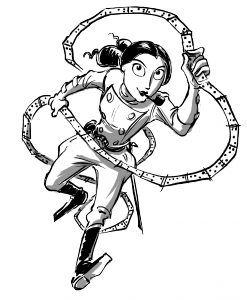
Make Your Own Clock kit
For the small steampunk in your life (ages 6+) or the grown-up who likes this kind of thing, this kit lets you make your own mechanical clock from scratch!
£9.99 plus £3.50 postage from Hawkin's Bazaar

Key To Paradise bronze pocket watch from Garrie Makes Jewellery
£15 plus £2 postage on Etsy
No steampunk outfit is complete without a pocket watch, and this affordable quartz creation comes with an ornate casing and its own key.

Steampunk Nerf Gun by Ignis Fatuus Books
£24.99 plus £9 postage from Etsy
Upgrade your nerf gun battles and your cosplay with this working nerf hand cannon in distressed, tarnished silver and bronze. There's something about this weapon that I find really pleasing, it's got a great air of post-apocalyptic retro-futurism about it.

Alice in Wonderland steampunk pocket watch from Old Junk Yard Boutique
£32.63 + £13.05 postage on Etsy
If you're thinking of splashing out on a more pricey pocket watch, how about this spectacular piece, with an exposed mechanism and roman numeral engraving?

A gorgeous handmade bespoke corset from Biscuit Couture
£30-£200 plus ~£5 postage on Etsy
I've saved the absolute best to last: Biscuit Couture is run by a dedicated, passionate young woman of my acquaintance, who makes the most amazing, detailed corsets and lingerie by hand to order. I love this tartan bespoke corset, but she also does a bunch of other fabrics (including one with liquorice allsorts, which I am in love with).
For the gentleman steampunk, she also sells her handmade ties and bow ties.

